Connection with the Drone
Wired Connection
Connect USB cable
- Connect one end of the USB cable to the Drone and the other to the PC
- Wait to hear the musical tone emitted from the autopilot
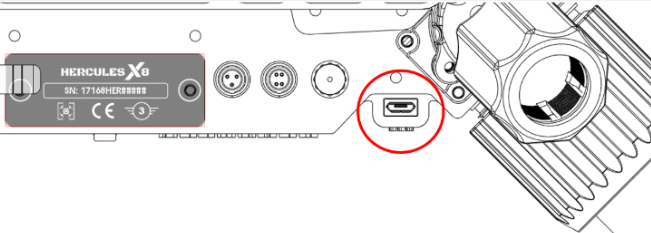
Figure *. Connect USB cable
Connect PC with Autopilot
- Run Mission Planner
- Select corresponding COM port “X” in connection menu
- Select 115200 as Baud rate and click connect
- Wait for parameters to load to 100%

Figure *. Connect PC with Autopilot
Connection from RFD Telemetry
Connect RDF ground modem
- Power up the Drone with the main batteries
- Wait to hear the musical tone emitted from the autopilot
- Connect the RFD ground modem to an USB port on the PC

Figure *. Connection from RFD Telemetry
Connect PC with Autopilot
- Run Mission Planner
- Select corresponding COM port “X” in connection menu
- Select 57600 as Baud rate and click connect
- Wait for parameters to load to 100%

Figure *. Connect PC with Autopilot